We Simplify the Microservices Lifecycle
Speed application development, boost developer productivity, and scale seamlessly with Kubernetes-native solutions
Ambassador stands at the forefront of cloud-native and microservices development with best-in-class Kubernetes-native productivity tools - Edge Stack API Gateway and Telepresence for local testing.
Trusted by developers at

Edge Stack Kubernetes-native API Gateway plays an important role throughout the entire microservices lifecycle, including the design, development, testing, deployment and observability activities for your APIs.
Telepresence: From your Laptop to your Cluster in a click. Boost developer collaboration and speed up app development by seamlessly linking local and remote environments. Simplify your workflows, save up to 50% of your time, and make collaboration a breeze with just one click..
What Makes Edge Stack API Gateway Different?
A Best-in-Class, Enhanced Security Kubernetes-Native Solution
With Edge Stack, you can enforce robust security policies, seamlessly direct traffic to appropriate services, and optimize performance tailored to your unique needs. And with Telepresence, developers can safely test locally, while remote to speed application quality and delivery.
Developer-Centric for Simplified Management & Faster Release Cycles
Enhance the developer experience by streamlining cloud-native architecture management in a Kubernetes-native API gateway. Fine-grained traffic management, self-service workflows, and local developer portals empower teams with greater agility and autonomy.
Enterprise Ready to scale effortlessly in Cloud Environments
Edge Stack supports enterprise growth by preventing downtime and performance issues as Enterprises grow - with automatic retries and timeouts ensuring reliable service delivery, circuit breakers to prevent system overloads, and rate limiting to safeguard against abuse and maintain service quality.
Trusted by enterprises. Loved by developers.
What Ambassador Users Say
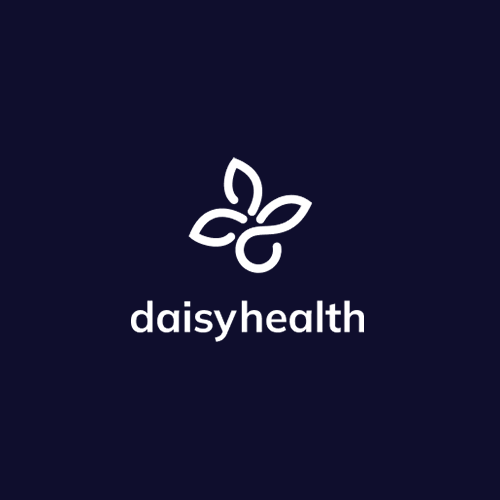
Ambassador’s Edge Stack API Gateway is a simple, cost-effective solution. Their support is really the best. From the early days of bringing their solution into our environment, they provided the best support I've had in a while to get us up and running.
Lou Sacco
CTO at Daisy Health


